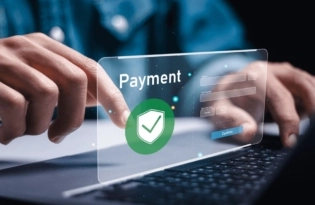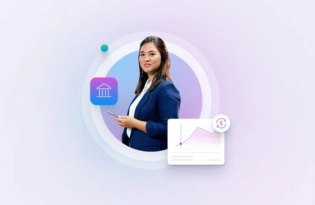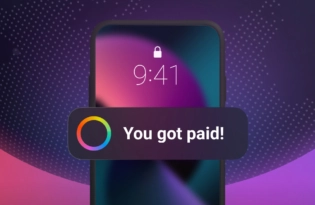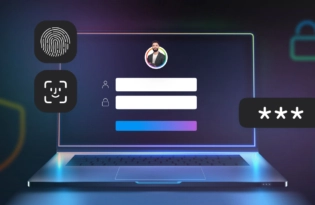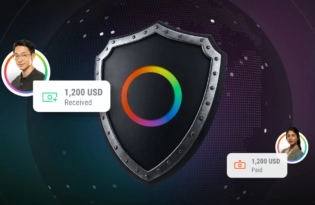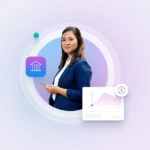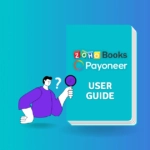Zoho Books and Payoneer integration guide
Learn how to seamlessly integrate Payoneer with Zoho Books. Follow our step-by-step guide to connect your accounts, create invoices, and manage payments efficiently. Optimize your financial operations today!
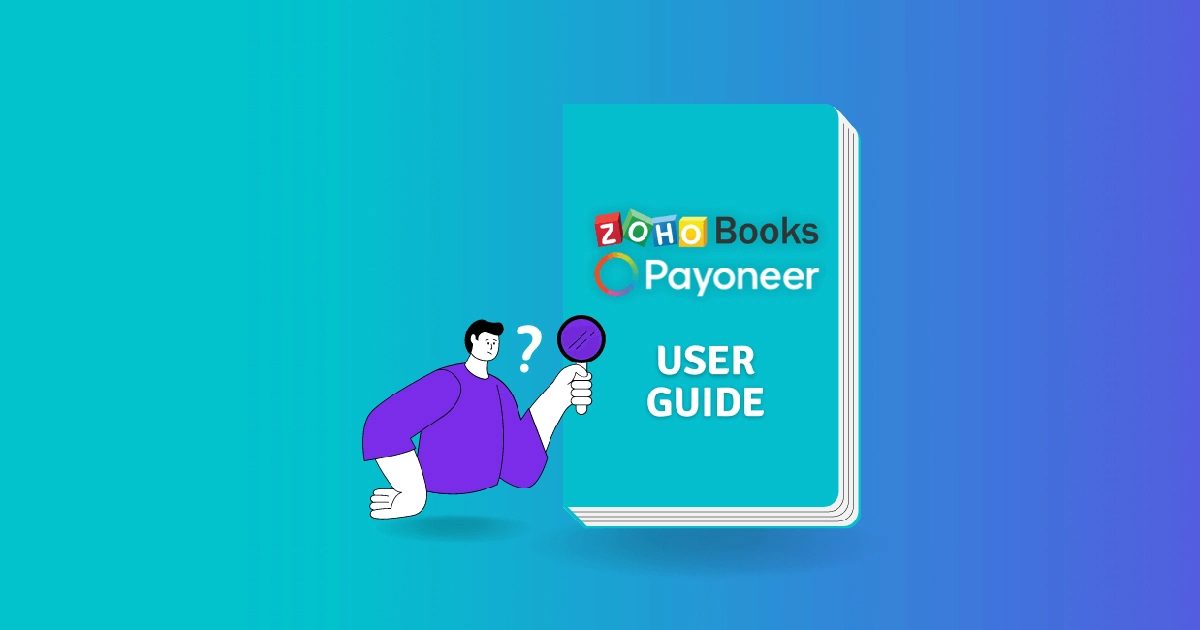
How to connect your Payoneer account with Zoho Books
To seamlessly integrate Payoneer with Zoho Books, follow these steps:
Prerequisites:
Ensure you have active accounts on both Zoho Books and Payoneer. If you don’t have a Payoneer account, you can easily sign up here.
- Install the extension:
- Navigate to the Zoho Marketplace and install the “Payoneer for Zoho Books” extension.
- Configure the payment gateway:
- Once installed, go to Settings > Payment Gateway > Online Payments in Zoho Books.
- Locate the Payoneer card and click Set up Now.
- In the Edit Gateway Configuration box, click Connect with Payoneer.
- Connect with Payoneer:
- On the Payoneer page that opens, choose Click Here under “Already have a Payoneer account?” If you need to create a new account, you can do so here as well.
- Sign in to your Payoneer account, navigate to Business Network > Connect Apps, and select Zoho Books from the list.
- Copy your Payoneer Customer ID and Connection Key.
- Complete integration in Zoho Books:
- Paste the Payoneer Customer ID and Connection Key into the corresponding fields in Zoho Books and click Save.
Creating an invoice in Zoho Books:
- Navigate to invoices:
Go to Sales > Invoices in Zoho Books to create a new invoice. - Fill in invoice details:
Enter all necessary details, including your payer’s information. - Select payment gateway:
Payoneer will be automatically selected if set up as a payment gateway. Other payment options will also be available if configured. - Send the invoice:
Send the invoice to your payer via Zoho Books.
Paying a Zoho invoice via Payoneer (for payers):
- Receiving the invoice:
The payer receives the invoice and chooses their preferred payment option. - Proceed to payment:
The payer clicks on Proceed to Payment, which opens the Payoneer payment page. - Complete the payment:
The payer selects the payment method on Payoneer and completes the transaction.
Funds will be directly transferred to your Payoneer account once the payment is processed.
By following these steps, you can effectively manage your invoices and payments through Zoho Books using Payoneer, ensuring a streamlined financial workflow.
For more detailed instructions and troubleshooting, refer to the official Zoho Books and Payoneer documentation. Optimize your financial operations with this powerful integration today!
Related resources
Latest articles
-
How to prevent online payment fraud as an SMB
Prevent online payment fraud by overcoming challenges like phishing, fake accounts, and account takeovers (ATO) with enhanced security features from Payoneer.
-
A guide to starting a business in Estonia as a non-citizen
If you’ve thought about opening a new business somewhere with plenty of government support, expanding your business into the EU, or making it easier to work as a contractor or digital nomad anywhere in the European Economic Area (EEA), you should think about starting a business in Estonia…
-
Amazon Fees & Policy Updates 2024
Amazon regularly makes planned updates to fees and policies that may impact Payoneer customers that sell on Amazon. To keep Payoneer customers informed regarding upcoming and past updates, we’re providing a list of known changes to Amazon fees and Policy updates.
-
How Payoneer’s target exchange rate feature will help you save more on bank withdrawals
Boost savings with Payoneer’s target exchange rate feature.
-
Navigating phishing attacks: A guide to keeping your Payoneer account secure
Keeping your funds safe is our number one priority at Payoneer. While phishing attempts can happen, arming yourself with knowledge is key to keeping your data and money safe
-
Zoho Books and Payoneer integration guide
Learn how to seamlessly integrate Payoneer with Zoho Books. Follow our step-by-step guide to connect your accounts, create invoices, and manage payments efficiently. Optimize your financial operations today!